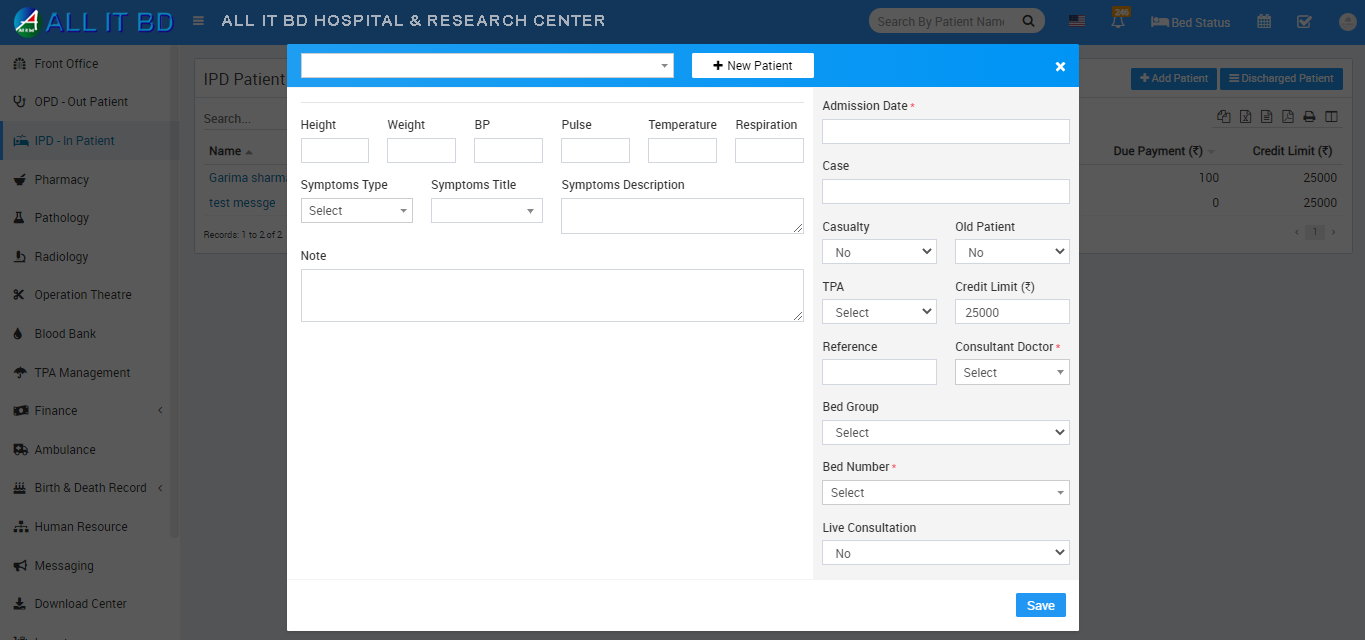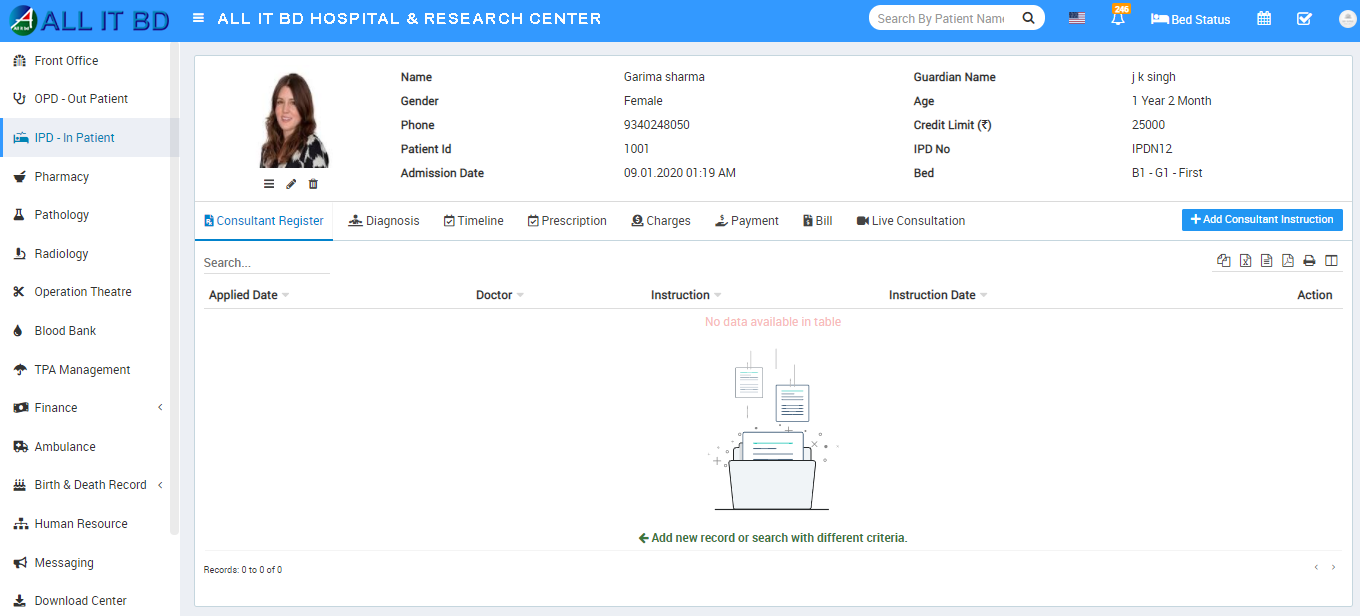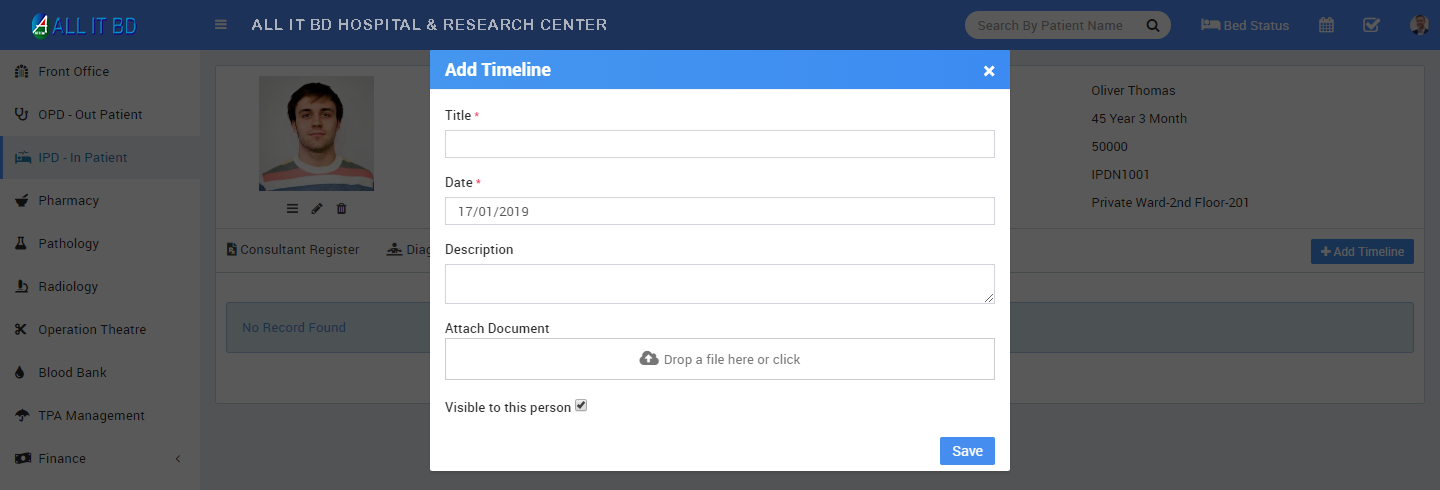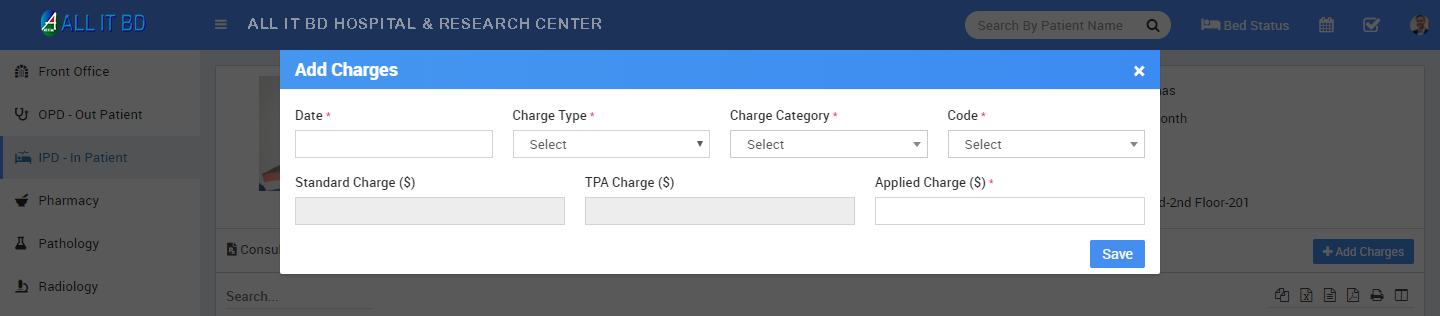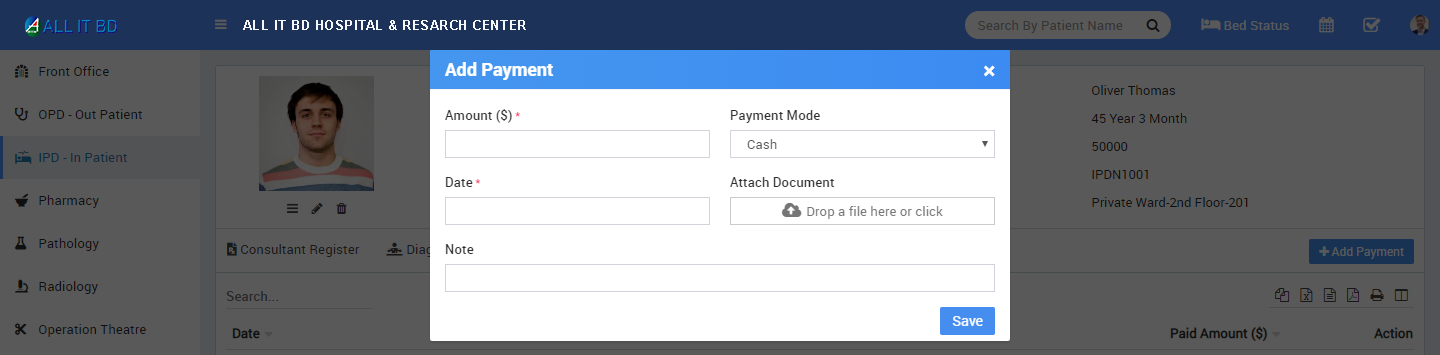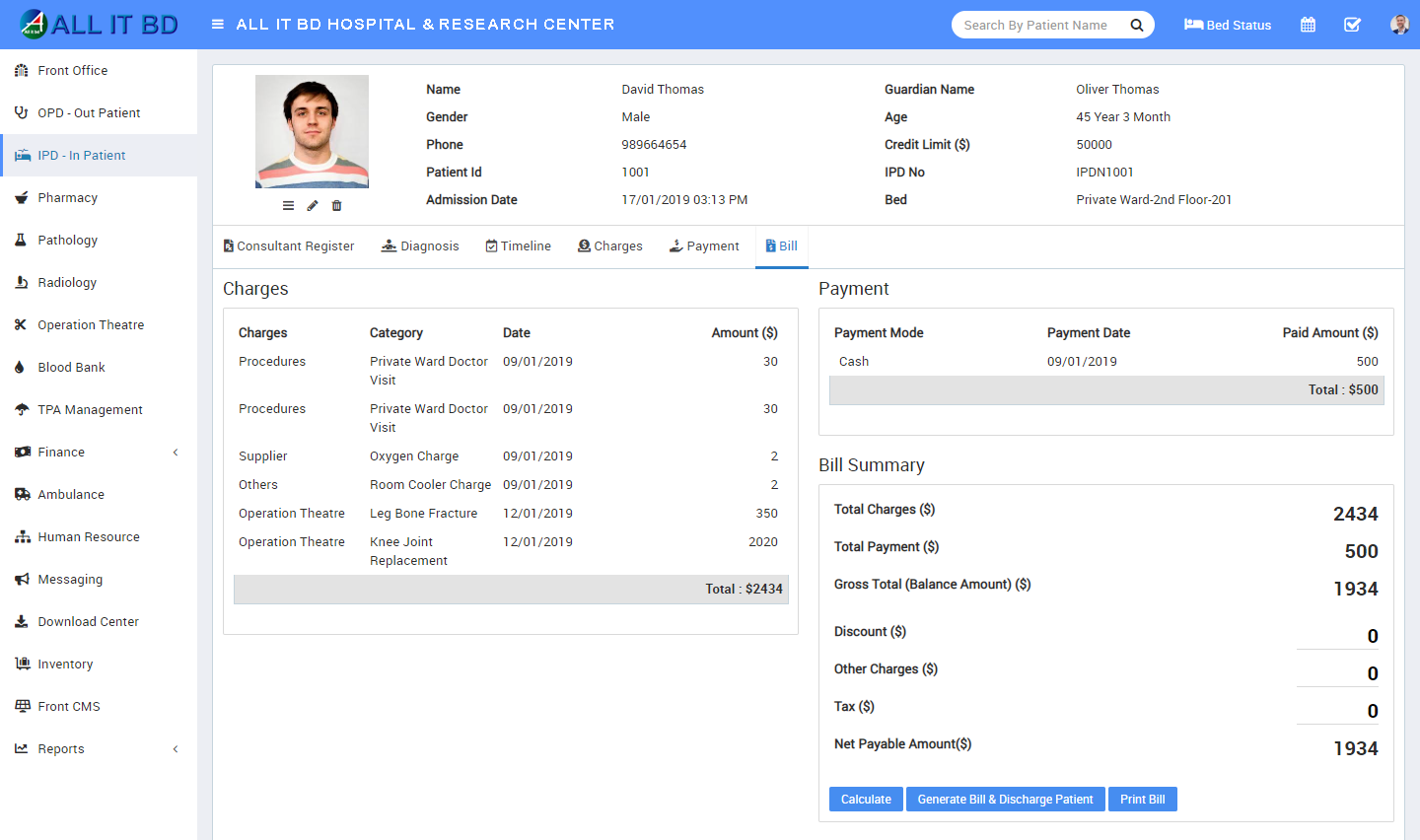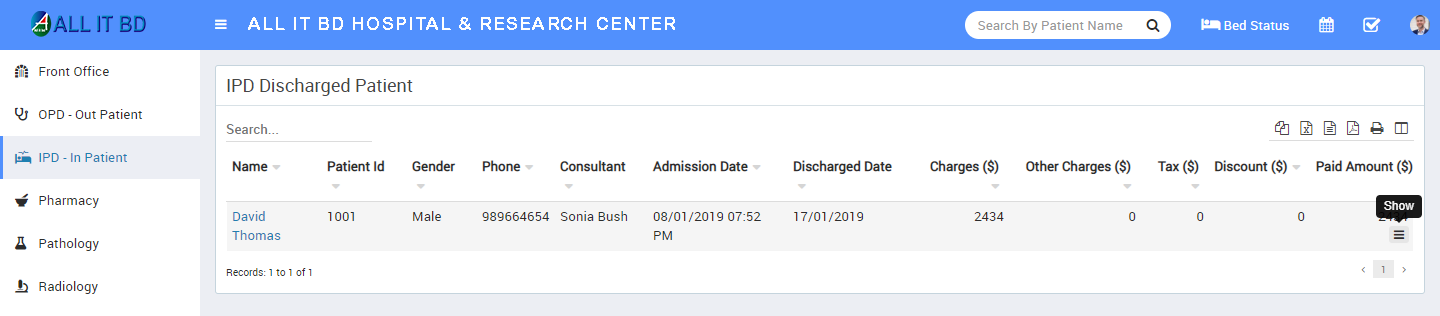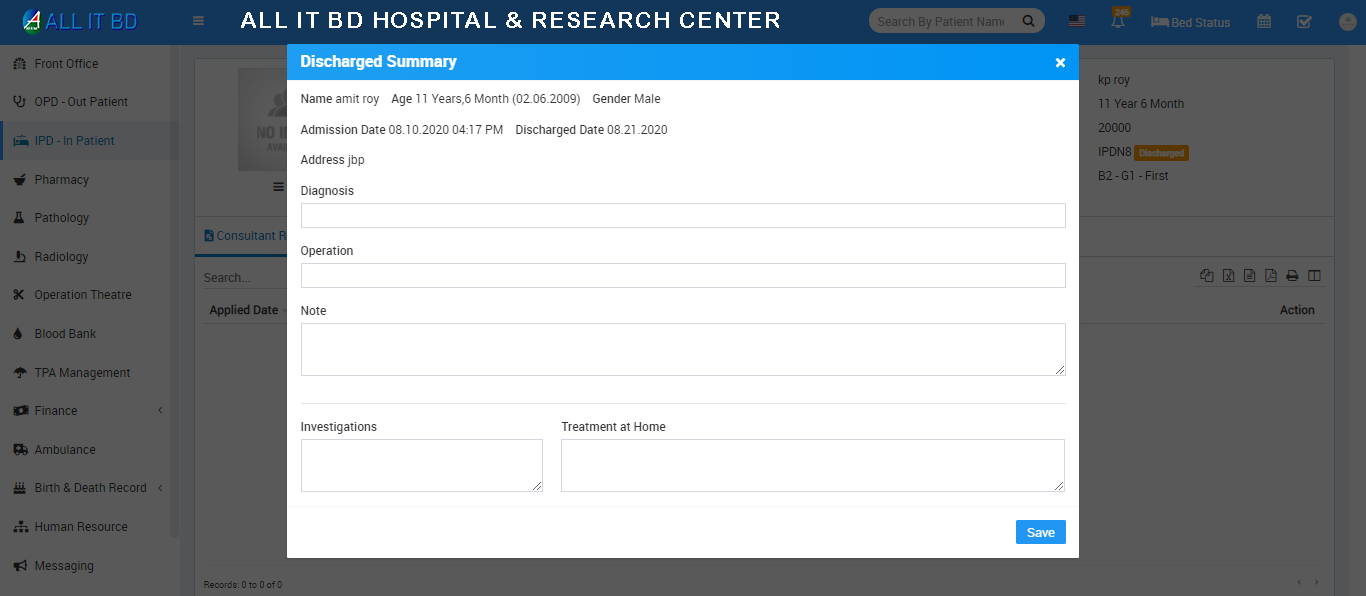IPD (In Patient Department) module is for managing those patient who admit in hospital for their issues/disease treatment.
- To add new OPD patient click on + Add Patient button. select Patient Name from dropdown or click on + New Patient button to add new patient then enter Admission Date, Case, Casualty, Old Patient, TPA (Third Party Administrator), Credit Limit, Reference, Consultant Doctor, Bed Group, Bed Number and select Live Consultation (if yes than live consultation for the patient will create and it will list on IPD patient profile Live Consultation tab).
After adding patient it will list all IPD Patient page. To see patient details click on Show button.
Here we can see 8 tabs Consultant Register, Diagnosis, Timeline, Prescription, Charges, Payment, Bill and Live Consultation.
Consultant Register tab has all details about instructions given by doctors day to day for this patient’s treatment. To add instruction click on + Add Consultant Instruction button here enter Applied Date, Consultant Instruction and Instruction date.
To see patient IPD Diagnosis details click on Diagnosis tab. To add new Diagnosis Report click on + Add Diagnosis button. Here enter Report Type, Report Date, Attach Document and Description.
To see patient IPD Timeline details click Timeline tab. To add new Timeline click on + Add Timeline button here enter Timeline Title, Date, Description, Attached Document.
To add Prescription click on + Add Prescription button here you can enter Prescription Header Note, Medicine and Prescription Footer Note.
To start Live Consult click on Start button.
To see patient IPD Charges details click Charges tab here you can see all applied charges for patient day to day treatment. To add new charges click on + Add Charges button, here enter Date, Charge type, Charge Category, Charge Code,(here Charge Type, Charge Category, Charge Code comes from Setup > Hospital Charges). if patient comes under any TPA scheme (TPA selected at time of patient admission in IPD) then TPA charge will be applied as applied charge, finally if you need you can edit Applied Charge in textbox.
To see patient IPD Payment details click Payment tab. Here you can see all payments done by patient. To add new payment click on + Add Payment button here enter payment Amount, Payment Mode, Date, Attach Document and Note.
To see patient IPD Bill details click Bill tab. Here you can see patient IPD Bill breakdown in Applied Charges, Payment done and Bill Summary with Total Charges, Total Payment Balance here if you want you can apply Discount, Other Charges and Tax while generating final bill. To generate final bill click on Calculate button it will calculate final bill and show Net Payable Amount after receiving net payable amount you can click on Generate Bill And Discharge Patient button to discharge this patient and close its IPD admission. After clicking this button patient final bill will be generated and patient will be marked as Discharged and its occupied bed also become free. Finally you can print bill by clicking on Print bill button. After discharge patient will be display in IPD Discharge Patient List Instead of IPD Patient List.
To see Discharge Patient List click on Discharged Patient button. Here you can see all details of IPD Discharge patient. To see discharge patient details click on Show button, here you can see discharge patient all details like Consultant Register, Diagnosis, Timeline, Charges, Payment and Bill . Once patient has been discharged you can add only his timeline. If you have accidentally discharge any patient and want to revert discharged status then go to Bill tab and click on Revert Generated Bill button. After clicking on this button this patient will be visible as normal IPD patient and you can enter all the activities in IPD patient details page.
To see Discharge Summary click on Discharged Summary button. Here you can see all details of IPD Discharge patient.