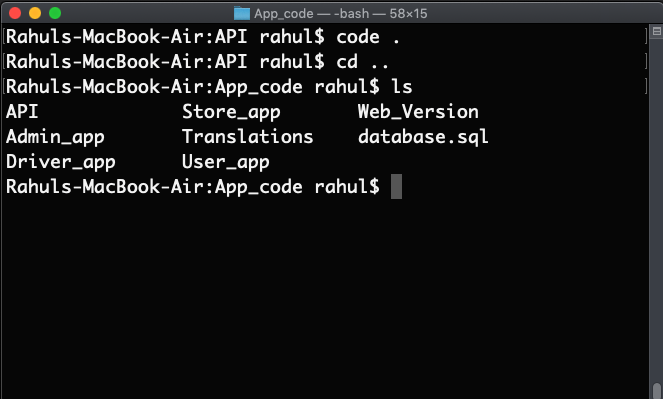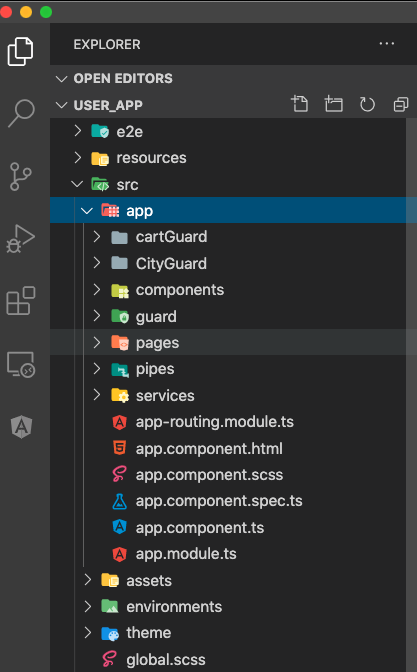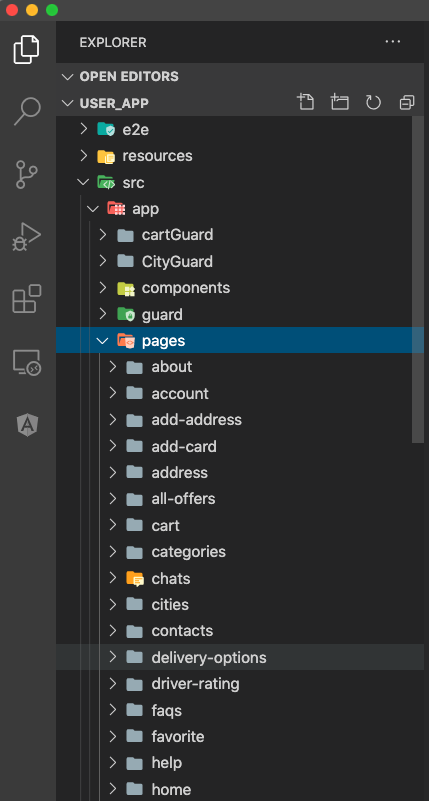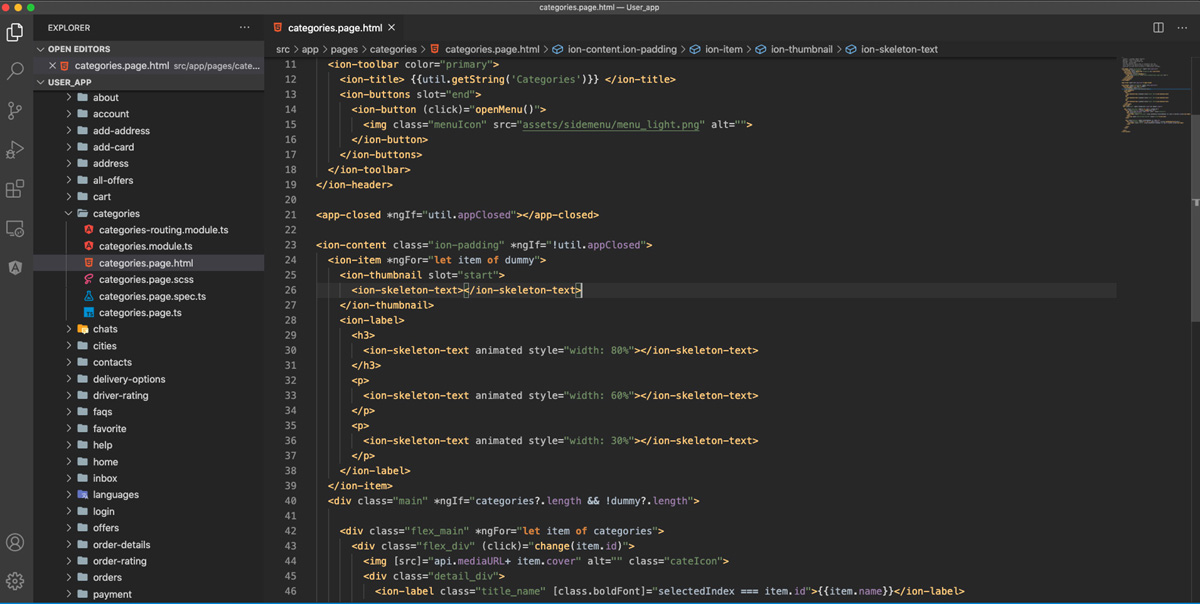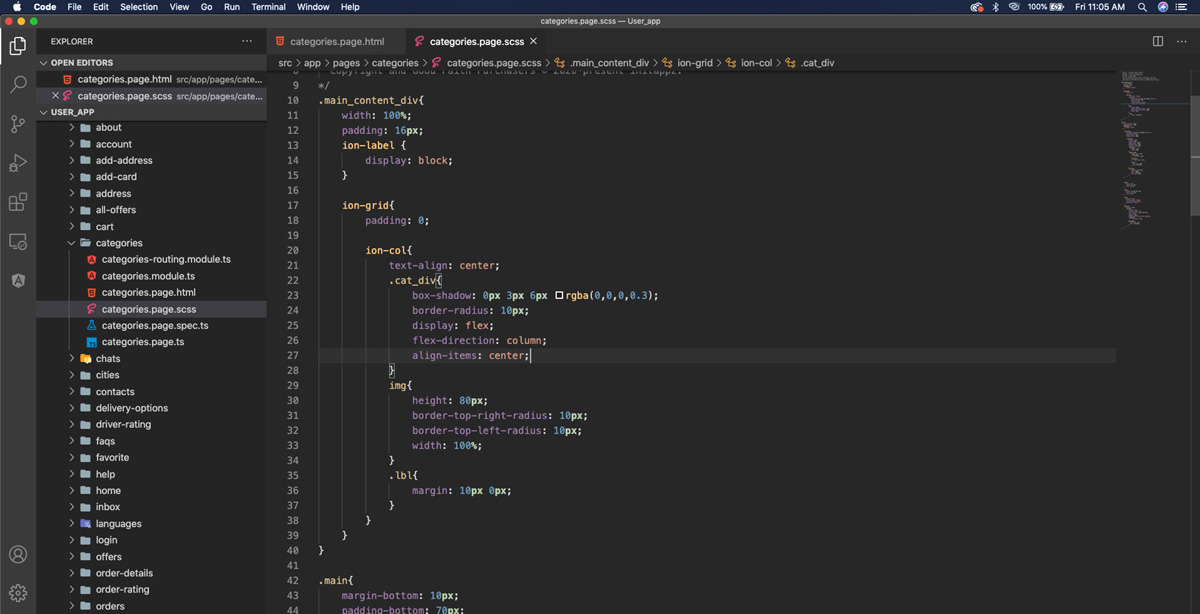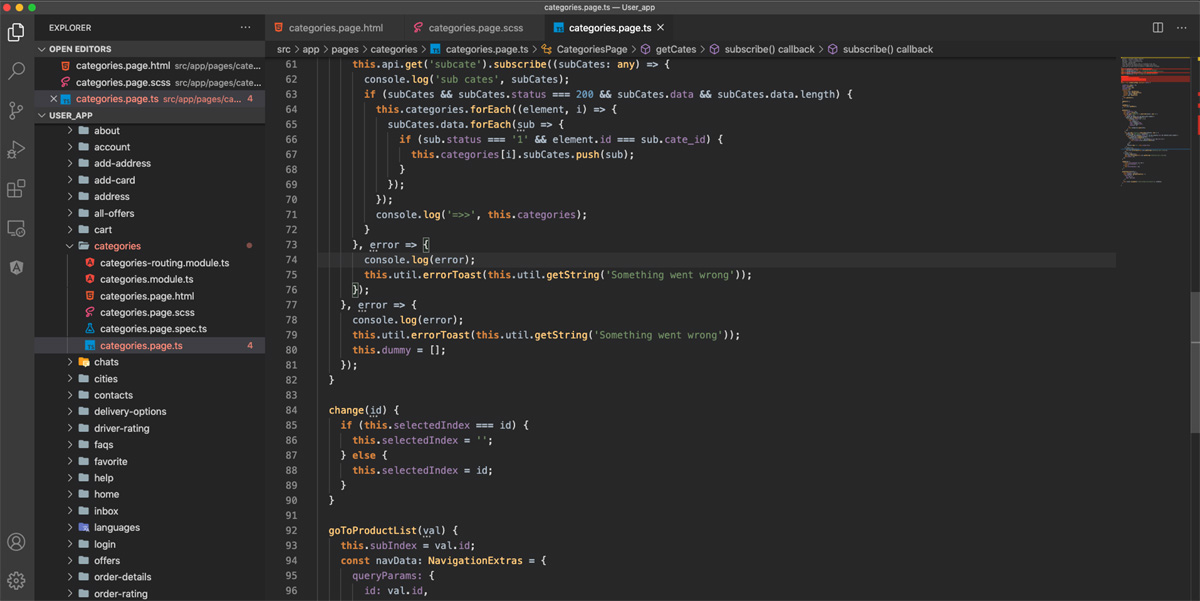Once You Download the Product You will Receive the Zip File which contains Project Zip. Named as ionic5GroceryeeAppFull.zip
Unzip the ionic5GroceryeeAppFull.zip File And You Will Find The Zip File Of All The Projects Like in ScreenShot:
Open the Installations Guides.pdf File for Installations and Setup Instructions for ionic cli.
Note If you wish to Use whole project instead of the Some Content of Project then you can Directly use it as Shown in Installations Guides.pdf file
You will find the Folder name as App_code
Now Open Terminal for Mac or Command Prompt for Windows and Open App_code Folder Inside terminal.
Now Follow the Instructions in Installations Guides.pdf file for further Installations Steps.
Now Open any app from App_code. for full configuration and comman we will open the UserApp or folder inside your Code Editor Like Visula Studio code ,sublime etc. you will see the structure of Ionic Projects
Now Open the config.xml file and Change the Name and Other Stuff like app version and app package name.
Next if you want to change the Theme Color of Your Application. you can do it from your self by changing the color code of this file. open src/app/theme/variables.scss file and you can find the rest of the code like in image you can change color of primary as your default app color
Note: color should be in hex format only.
Now to use rest of the Screens and Config you can find in app folder and pages,components, folders
For FrontEnd designs you Can Edit the Code inside .html File and The css you can edit or add inside .scss file.
Ionic 5 use Html as FrontEnd designs which is Easy to Develop. you can find The Component of Ionic From here
You can see the Structure of Html from in Image
Ionic 5 use scss as StyleSheet !, the scss is same as css.
Ionic 5 use Typescript as Business Login Development you can write your login inside the .ts file.